|
|
|
|
|
|
|
|
|
|
- Overview
- AAFs available in the context menu of Table and TreeView Table controls
- Configuring the automatic context menu of Table and Treeview Table controls
- Configuring the automatic menu in a Table/Treeview Table control
- Configuring the "Select columns..." option
- Set certain options by programming: Management functions Automatic functions
Context menu associated with Table controls and their columns (AAF)
WINDEV applications automatically include a context menu for Table controls, TreeView Table controls and their columns. This context menu, available without programming, presents a number of useful functions for the user: these are part of your Applications Automation Functionalities (AAF). This menu allows the user to easily perform several processes not necessarily planned in the application. Note: The context menu for Table and Hierarchical Table fields adapts to the current element. A special context menu appears when you right-click on: - column headers.
- a text cell.
- a digital cell.
- a break.
The context menu for the entire field is displayed via the "arrow" icon (  ) at the top right of the field (above the scrollbar). AAFs available in the context menu of Table and TreeView Table controls The system context menu (also known as the "AAF menu") associated by default with the Table and Hierarchical Table fields offers a number of options. 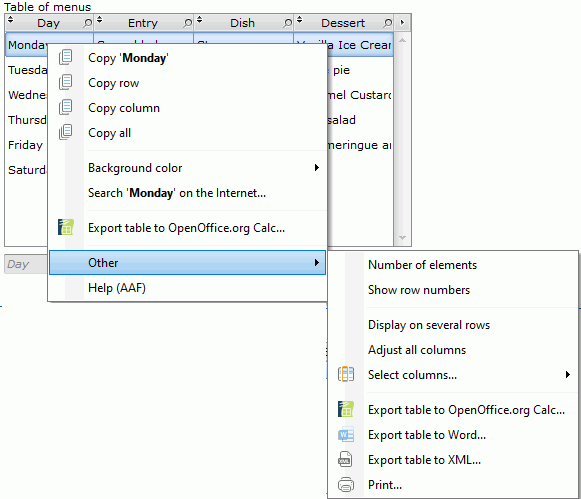 Example of a text column context menu In this example, the most common options are directly accessible, and the "Others" option gives access to all available options. The various options available in the different context menus are as follows: More specific options can be accessed via the "Others" menu: - Number of items displays the number of items displayed in the last line of the field..
- Automatic calculations (sum, mean, ...) for some types of columns.
For more details, see Automatic calculations in a Table control (AAF). - Display line numbers to number lines.
- Display on multiple lines (for text columns).
For more details, see Handling the columns of a Table control at runtime (AAF). - Adjust all columns:
This option automatically adapts the size of columns to their content. - Select columns of the Table control field.
To simplify the menu, only the columns with a title are proposed.
This option allows the user to display or hide the columns (to limit the size of the menu, only the first 32 columns of the Table control are displayed). - Export the table:
- to Word by default or to OpenOffice Writer if it is installed.
- to Excel by default or to OpenOffice Calc if it is installed.
- to XML.
For more details, see Exporting data (AAF). - Print Table control content
This printout can be made directly or via the "Reports & Queries" software. For more details, see Printing the content of a table (AAF). - Graph Create a graph to display data (on numerical columns). For more details, see Chart on a table column (AAF).
If breaks are present in the table, the break context menu offers the following option: Remarks: - The Table and TreeView Table controls propose several other AAFs.
- You have the ability to add choices to this menu:
- from the editor (see below).
- programmatically. To do so, use the ContextMenu property.
Configuring the automatic context menu of Table and Treeview Table controls Configuring the automatic menu in a Table/Treeview Table control The context menu of the control can be disabled. To configure the display of the context menu: - Open the control description window.
- Select the "UI" tab.
- Choose the desired menu in the "Context menu" combo box:
You can choose to display: - the system menu (AAF menu). The options can be configured with the "Parameters" option. This menu can be displayed or not.
- a custom context menu. This menu can be displayed on its own or in addition to the system menu. In this case, you can specify whether this menu must be displayed before or after the system menu. For more details, see Managing context menus.
- no menu.
Note The same configuration can be applied to Table control columns. By default, the context menu of the Table control is associated with all the columns. Configuring the "Select columns..." option In some case, you may not want to give the user the ability to hide the columns. To do so, the "Select columns..." option can be enabled or disabled: - Open the control description window.
- Select the "Details" tab.
- Check or uncheck "'Select columns...' menu".
|
|
|
|
|
|
|
|
|
|
|
|
|
|
|
|
|
|
|
|