|
|
|
|
|
|
|
|
|
|
- What is a project?
- How to?
- List of projects and groups of projects
- Creating a project
- Associating contributors with a project
- Delete a project
Project Management Hub: Project Management
A project corresponds to a work project. This project involves one or more persons (called contributors). Each project is associated with: - contributors,
- tasks to perform.
List of projects and groups of projects To view the list of all projects and groups of projects, expand  and select "Projects". Selecting a project is used to view the main information of the project (name, manager, spool and description). From this window, you can: To view the list of groups of projects, click "Groups of projects" found in the list of projects. The window that opens lists the different groups of projects and it allows an administrator to: - Add a group of projects.
- Modify a group of projects.
- Delete a group of projects.
Creating a project A project can be created by a contributor or by an administrator (by default, the login and password correspond to "ADMIN"). To create a project: - Expand
 and select "Projects" to display the list of projects. and select "Projects" to display the list of projects. - Click the "+" button.
- Type the requested information:
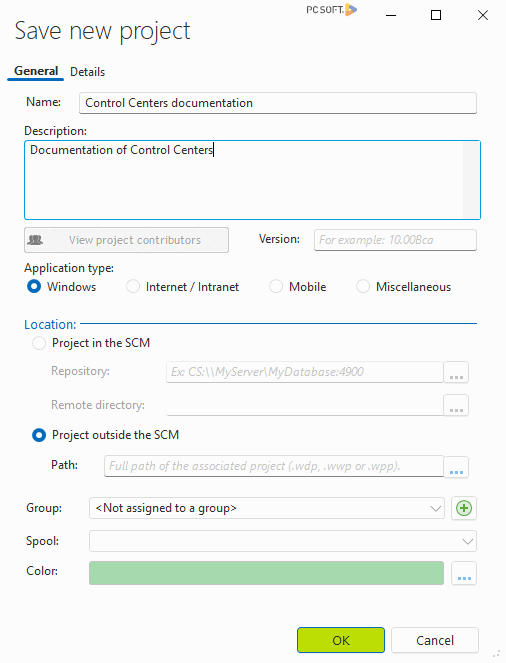 - Nom: Project name which will be used in the various Control Centers to identify the project.
- Description Quick description of the project.
- Version, for the projects that require several versions.
- Application type: This information is useful, for example, for a project linked to a WINDEV, WEBDEV or WINDEV Mobile project.. Indeed, this option allows you to easily identify the support of the final application. For the other projects, all you have to do is select "Miscellaneous";.
- Localization (for projects associated with WINDEV, WEBDEV or WINDEV Mobile projects): Allows you to quickly open the project from the Control Center. The project can be found in the SCM or it can be accessible from the computer (the path of the project must be specified). This information is optional.
- Groupe: Allows you to group projects. All you have to do is select the group of projects associated with the project. If the requested group does not exist, the "+" button is used to create a new group of projects. A group of projects can be created by the administrators only.
- Pathfor projects associated with WINDEV, WEBDEV or WINDEV Mobile projects: This information is used to quickly open the project from the Control Center. The project is not directly modified.
- Spool: List of future tasks associated with the project. A new spool can be created if necessary.
- Color associated with the project: This color makes it easy to identify the project in the schedule or task list.
- When the project is validated, the list of contributors associated with this project is displayed (see the paragraph below).
Associating contributors with a project To associate contributors with a project: - Expand
 and select "Projects" to display the list of projects. and select "Projects" to display the list of projects. - Select the requested project.
- Click the
 button. button. - The list of available contributors is displayed. Select the contributor and transfer him to the list of contributors associated with the project. For each contributor, you have the ability to define whether this contributor is:
- Project manager. In this case, the contributor will be able to add and delete tasks, to assign tasks to other contributors, ...
- Development manager.
- Test manager.
- Documentation manager.
- Database manager.
- Backup manager.
- Remarks:
- The teams of contributors can also be directly selected from the "Teams" tab.
- If the requested contributors are not found in the list, you must create a contributor.
- One or more project managers can be defined. To do so, click the "Manag" box next to the name. Please note: a project manager is not necessarily an administrator (and vice-versa).
- Validate.
Note Only the project manager or a Control Center administrator can associate contributors to a project. Delete a project It may be necessary to delete a project entirely: a project that has been completed a long time ago, for example, which should no longer be displayed and whose data are no longer required.  New in version 2025 New in version 2025To delete a project: - Expand
 and select "Projects" to display the list of projects. and select "Projects" to display the list of projects. - Select the requested project.
- Click the
 button. button. - A confirmation message indicates that all project-related items (tasks, incidents, requests, etc.) will be deleted.
- Confirm. The project and all related items are deleted (including unfinished tasks, uncorrected incidents, etc.).
Note Only the project manager or a Control Center administrator can delete a project.
This page is also available for…
|
|
|
|
|
|
|
|
|
|
|
|
|
|
|
|
|
|
|
|