|
|
|
|
|
|
|
|
- Overview
- AAFs available in the context menu of Table and TreeView Table controls
- Configuring the automatic context menu of Table and Treeview Table controls
- Configuring the automatic menu in a Table/Treeview Table control
- Configuring the "Select columns..." option
- Configuring some options through programming: Functions for managing automatic features
Context menu associated with Table controls and their columns (AAF)
WINDEV applications automatically include a context menu for Table controls, TreeView Table controls and their columns. This context menu, available without programming, presents several useful features: these features are part of Automatic Application Features (AAF). AAFs available in the context menu of Table and TreeView Table controls The system context menu (also called "AAF Menu") associated by default with the Table and TreeView Table controls includes the following options:
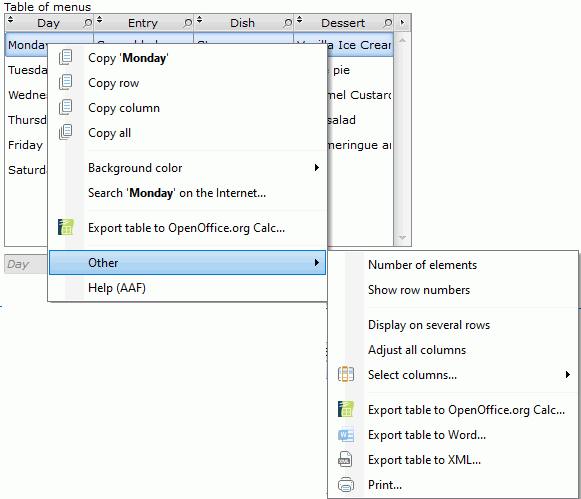 - Copy the cell, the row or the control content. For more details, see Handling the columns of a Table control at runtime (AAF).
- Store the status of breaks (if the Table control contains breaks). For more details, see Storing the breaks in the Table controls (AAF).
- Display information on several lines (for the Text columns). For more details, see Handling the columns of a Table control at runtime (AAF).
- Automatic calculations (sum, mean, ...) for some types of columns. For more details, see Automatic calculations in a Table control (AAF).
- Export the table:
- to Word by default or to OpenOffice Writer if it is installed.
- to Excel by default or to OpenOffice Calc if it is installed.
- to XML.
For more details, see Exporting data (AAF). - Chart: Create a chart for representing data (on the numeric columns). For more details, see Chart on a table column (AAF).
- Select several columns of the Table control.
To simplify the menu, only the columns with a title are proposed.
This option allows the user to display or hide the columns (to limit the size of the menu, only the first 32 columns of the Table control are displayed). - Print the content of the Table control (direct print or print via "Reports & Queries"). For more details, see Printing the content of a table (AAF).
- Define the background color. For more details, see Coloring a row, a column or a cell found in a control (AAF).
This menu allows the user to easily perform different processes not necessarily planned in the application Remarks: - The Table and TreeView Table controls propose several other AAFs.
- You have the ability to add choices to this menu:
- from the editor (see below).
- programmatically. To do so, use the ContextMenu property.
Configuring the automatic context menu of Table and Treeview Table controls Configuring the automatic menu in a Table/Treeview Table control The context menu of the control can be disabled. To configure the display of the context menu: - Open the control description window.
- Select the "UI" tab.
- Choose the desired menu in the "Context menu" combo box:
You can choose to display: - the system menu (AAF menu). The options can be configured with the "Parameters" option. This menu can be displayed or not.
- a custom context menu. This menu can be displayed on its own or in addition to the system menu. In this case, you can specify whether this menu must be displayed before or after the system menu. For more details, see Managing context menus.
- no menu.
Remark: The same configuration can be performed for the columns of the Table control. By default, the context menu of the Table control is associated with all the columns. Configuring the "Select columns..." option In some case, you may not want to give the user the ability to hide the columns. To do so, the "Select columns..." option can be enabled or disabled: - Open the control description window.
- Select the "Details" tab.
- Check or uncheck "'Select columns...' menu".
|
|
|
|
|
|
|
|
|
|
|
|
|
|
|
|
|
|
|
|