|
|
|
|
|
|
|
|
- Overview
- Changing the Z-index of a control
- Changing the Z-order of a control in the window, page or report editor
- To programmatically change the Z-index of a control
- Note
- Single Z-index
All the controls in a window or report have a different z-index. The z-index is the position of the control along the z-axis, relative to the plane of the window or report. For example:
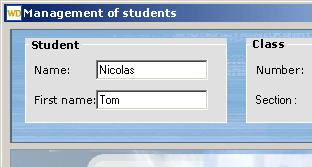 Window displayed in the editor  Vertical section of the window The Z-index is used to manage the overlay effects of several controls: if two controls are overlaid (two images for instance), the control displayed in the foreground will be the control with the highest Z-order. Changing the Z-index of a control The Z-index of a control can be modified: Changing the Z-order of a control in the window, page or report editor To change the Z-order of a control in the window, page or report editor: - Select the desired control.
- On the "Modification" tab, in the "Depth and alignment" group, choose the desired action:
- to position a control on the highest Z-index: expand "Bring forward" and select "Bring to front".
- to position a control on the lowest Z-index: expand "Send backward" and select "Send to back".
- to increase the Z-index of a control: expand "Bring forward" and select "Bring forward".
- to decrease the Z-index of a control: expand "Send backward" and select "Send backward".
To programmatically change the Z-index of a control Use ZOrder on controls in a window or report.
Single Z-index All the controls belonging to the same window (or to the same report) have a different Z-index.
This page is also available for…
|
|
|
|
|
|
|
|
|
|
|
|
|
|
|
|
|
|
|
|